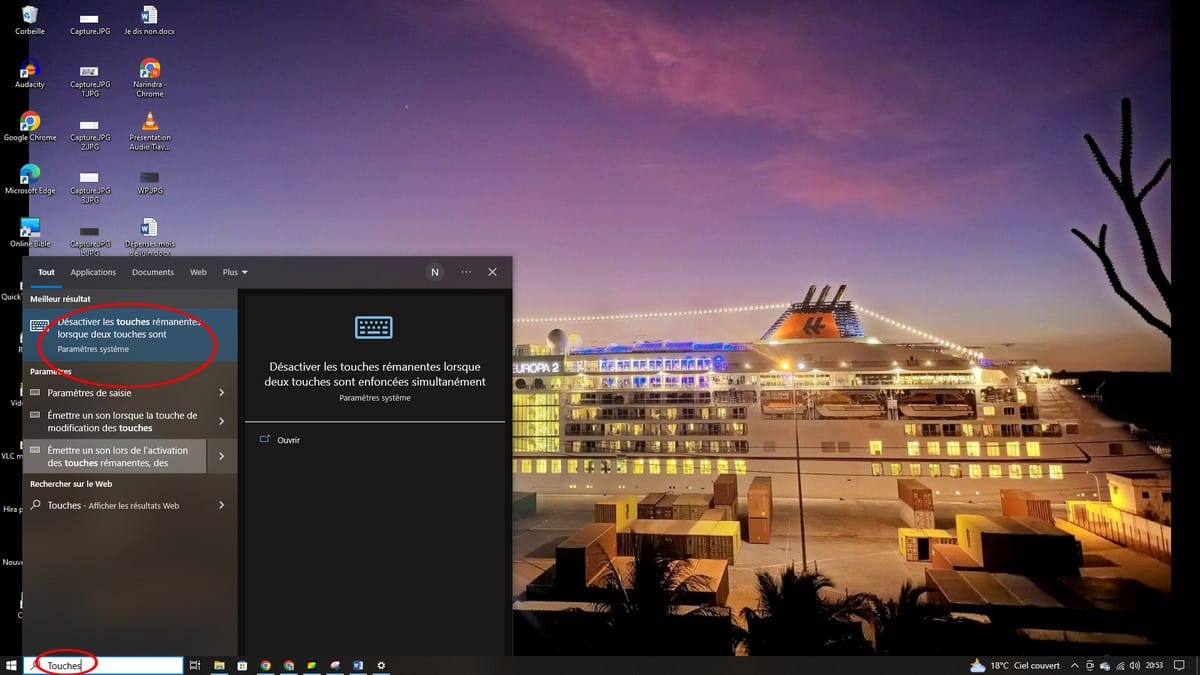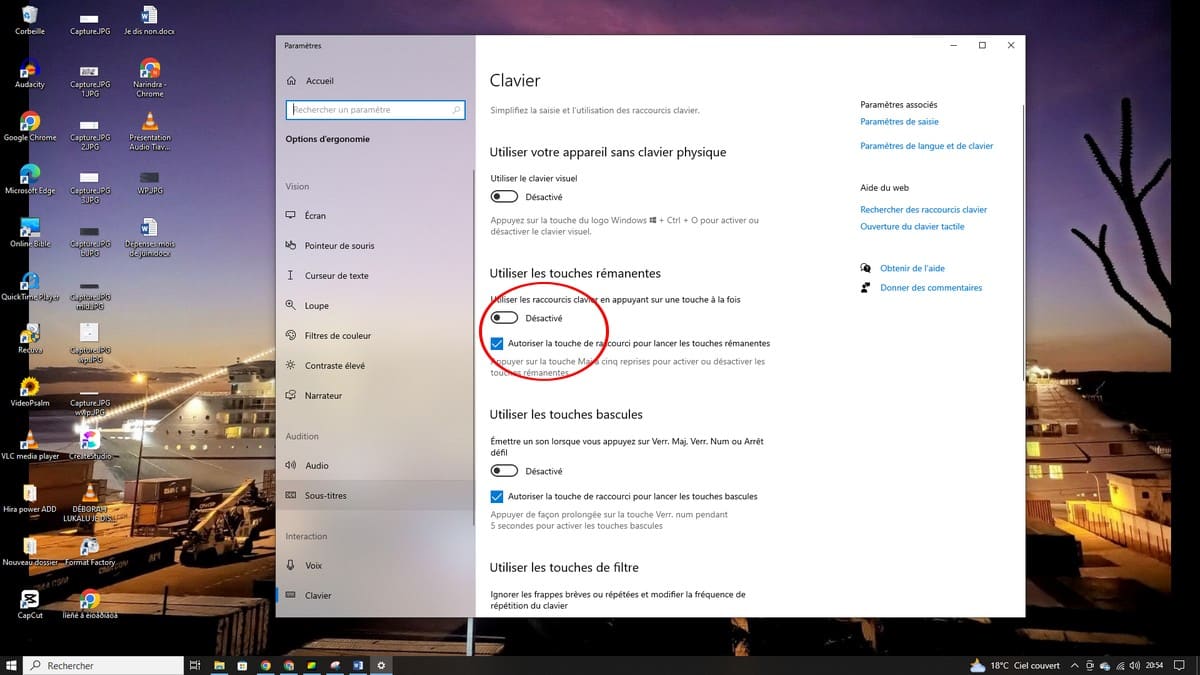Sticky Keys are used to enter keyboard shortcuts one key at a time. This would save you from clicking all the keys at the same time. Using Sticky Keys, you only have to press Alt then Tab to get the same result as the Alt+Tab shortcut. If you have trouble holding down multiple keys at once, you should turn on Sticky Keys. You can also turn them off if you don't need them. In this article, let's find out together, how to disable sticky keys on Windows?
This explanatory video shows you in detail the processes to follow to disable Sticky Keys on Windows:
How to disable Sticky Keys on Windows?
There are several ways to disable Sticky Keys on Windows, in this part, we will show you the easiest method. So, to do this, here are the steps to follow:
- To get started, go to your taskbar and search for keys on the search bar;
- Then click Disable Sticky Keys;
- You will be redirected to the settings tab, to disable Sticky Keys, you just have to click on the Disable button at the bottom of your screen as shown in the picture below:
In short, there are many other ways to disable the keys on Windows. This method is the most practical if you are on Windows 10.