There's nothing difficult about the methods for identifying a font in an image, especially if it's a font that's easy to recognize in a good-quality image. For example, you can take a screenshot of a text present on an infographic and use an easy-to-use online service to find out the exact name of the typeface, which you can then download. You'll also be offered a range of similar typefaces to give you a wide choice. In this guide, we'll take a look at these tools, as well as extensions that will help you identify fonts on websites.
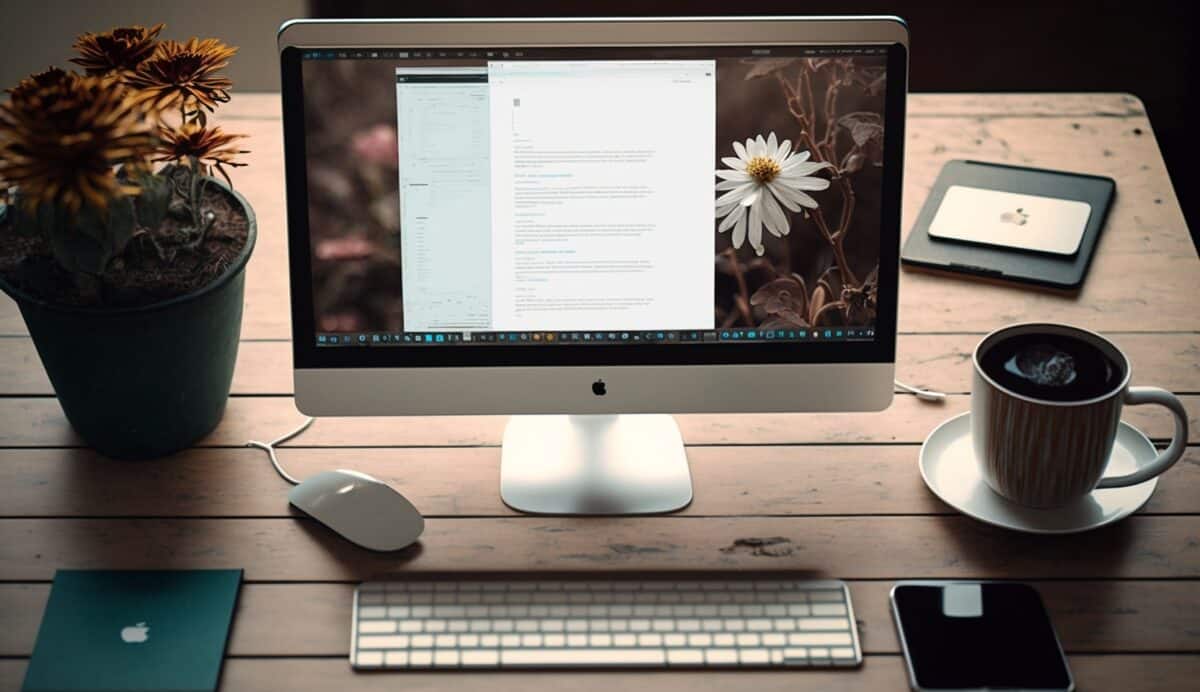
Font identification on an image
There are a number of online services for identifying fonts on an image, including WhatFontls.com, WhatTheFont and FontSquirrel. We'll be concentrating on the latter two.
By the way, these services allow you to download the image containing the font to be identified. All you have to do is import it, and then specify which letters it corresponds to. Zoom in.
WhatTheFont
It's the most widely used tool for recognizing fonts. It takes just a few clicks to find the name of the font you're looking for, and it's free too. This tool is particularly useful if you work in the creative and design fields, where font identification is a recurring requirement. By the way, it's available as a web application and as a desktop application.
On the WhatTheFont tool, there's a download or drag-and-drop window where you can put the illustration containing the typeface you want to identify. Then all you have to do is wait, and the font that most closely resembles the one you're trying to identify will be suggested.
Sometimes the engine can't recognize the exact typeface name, either because it's not available in its database, or because the image is of mediocre quality. In fact, a good-quality photo rhymes with a more pertinent analysis. Here's some advice on the subject:
- Choose smaller images instead;
- Choose illustrations in which the letters don't touch and the number is greater than 20.
There are over 133,000 typefaces in the WhatTheFont library. These fonts belong to the MyFonts catalog. After analysis, you'll already know that the tool offers fonts similar to what you're looking for, but then it will suggest that you buy the one you need directly from the MyFonts site. You can then use it in your designs.
FontSquirrel
It's also a typography identification site, offering almost all the most commonly used types, classic or otherwise. The Matcherator tool is available on this website for recognizing a typeface on an illustration. To use it, simply drag the image containing the typeface you wish to identify.
Font recognition on the Internet
Various browser extensions can also be used to identify a typeface found on the Internet. The most popular are WhatFont and FontFinder. These two extensions work in much the same way, in that they automatically indicate the font name when the mouse hovers over a text.
There's also something called the "element inspector", which can help you recognize typography on the web.
We'll talk about them one by one in the following lines:
The WhatFont extension
This extension is only available for the Chrome browser, and works in the same way as explained above.
The FontFinder extension
In addition to being available for Chrome, it is also available for Firefox, and is more advanced than WhatFont. The FontFinder extension lets you compare two fonts, find a few that are fairly similar to the one you've identified and download them to your font library.
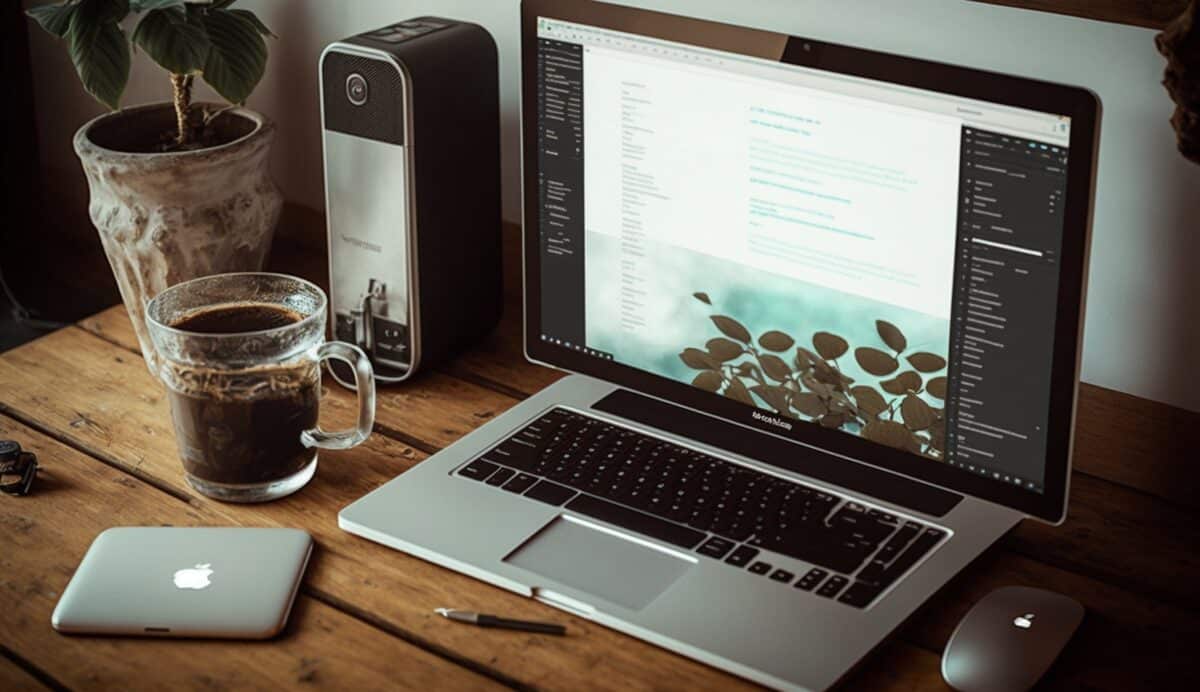
The element inspector
While you're browsing a website, you can find out which fonts are being used by opening your browser's Item Inspector. This is, in fact, a menu behind the three dots to the right of the URL bar in Chrome or Firefox, among others.
To access it, you can either use the F12 key on your keyboard, or press Ctrl+Shift+C.
After analyzing the website's source code, you'll be presented with the CSS or style sheet. This is the part that gives style to colors, layout and fonts.
So there you have it: turnkey solutions for identifying typefaces on both images and web pages. Just note that to recognize a typeface on an illustration, it's imperative that the latter is of good quality and contains text that's easy to read. In this way, the algorithm will provide you with fairly relevant results.
Now that you know the tools to use to identify text on an image, you should know that you can also remove text from an image, the details of which are explained in our article : how to remove text from an image with Photoshop.






