Keypoints
iPhone offers many features to make it easier to use. If you've just acquired an iPhone, this text is for you. How do you speed up and change the speed of a video on iPhone through this article? We'll answer your question in this article!
For more tutorials on your iPhone, please refer to our article on how to delete an iPhone wallpaper too!
How to speed up video on an iPhone?
A Slo-mo video
The most convenient way to speed up video on an iPhone is to use the pre-installed photo app. Slow-motion videos you record on your iPhone will be stored there. You can speed up your Slo-mo video by following these steps:
It is also possible to speed up a video via an iPhone, it is a very simple manipulation. Here's how:
- First, open the "photos" application on your iPhone, then search for the video you want to speed up;
- Then click on Edit ;
- You will find thespeedometer below the stopwatch. The closely spaced lines show the normal speed, while the spaced lines show the slowest part of the video;
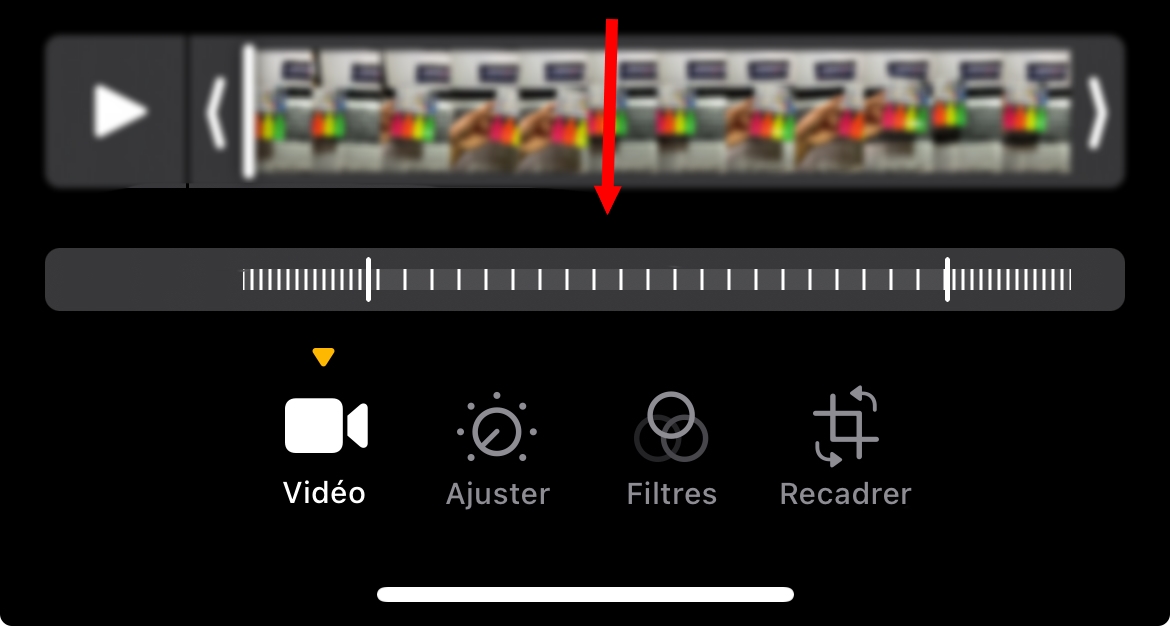
- To speed up the video, use the drag on the vertical barand on each side of the desired section;
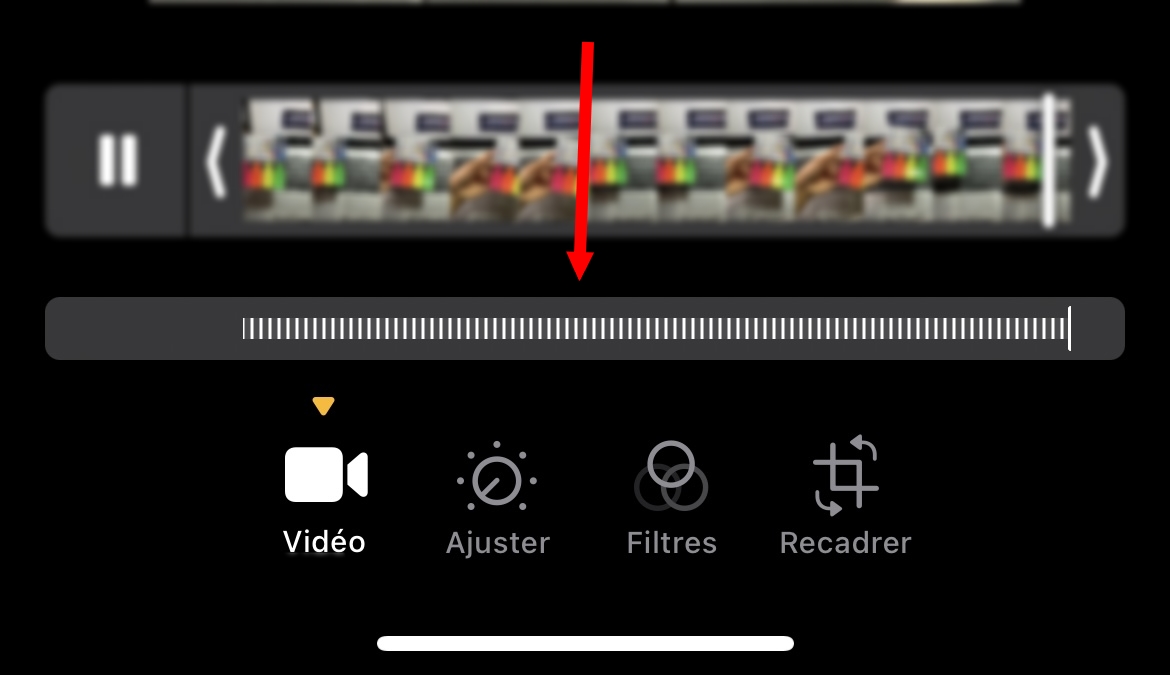
- Click on Completed to save your changes. Normally, the video should save itself.
A normal video:
Apple's free video-editing software can accelerate classic videos. Start by downloading it from the App store if you don't already have it. Then :
- Launch application iMovie on your iPhone
- Click on the create project
- In the window that appears, select "Film
- Then select "Creating a film
- Select the speed tool (the one that looks like a speedometer), after choosing the video to edit;
- In the speed control section, you have a slider that lets you speed up or slow down the video. By default, the slider on the right displays : " 1X "
- Then set move the cursor to the desired value
- If you wish to set the playback speed before saving, press playback speed
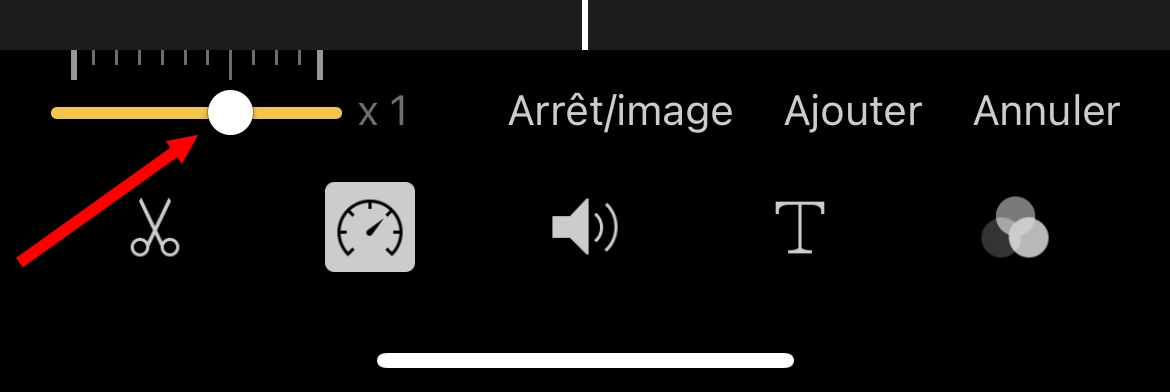
- Once finished, simply press "Finished"
- This modified video can be recorded directly onto your film.
Note: If you want to slow down or even edit a video on iPhone, the steps are virtually the same. However, instead of moving the cursor (the control) to the right, move it to the left to slow down the video.
How to speed up iPhone video with CapCut?
Want to speed up a video on your iPhone or iPad but don't know how to do it with CapCut?
Go to CapCut, click on the "Create new video" button and import your video source. Simply click and drop from the system, or upload it from Google Drive, Dropbox or your mobile device by scanning the QR code.
Now place the video in the editing timeline at the bottom of the screen. When you click on the video, an editing tab will appear on the side, and right next to Audio, a speed function will appear.
You can click on the "Speed and change the rhythm to suit your preferences. Once you've made the necessary changes, you can add effects, text, animation or even background audio to your video and enhance it for social networking.
Now you can accelerate the speed of your video on your iPhone or iPad with this application!
How to slow down a video on iPhone for free?
How do I slow down a video on the iPhone? If you've taken a video without slow motion, the most effective method is to edit it on iMovie. Editing isn't difficult and doesn't take long!
- If the iMovie tool doesn't appear on your home screen, you can install it from the App Store.
- To create a new project, click on the Morethen press the "Film in the dialog box.
- Select the video in your gallery and click on the "Creating a film at the bottom of your screen.
- In the edit menu, click on the timeline video to display the tools at the bottom.
- Select the "speedometer to access speed controls for your clip. To slow down the video, slide the slider to your left. Take a look at the preview to see the changes, or to see if you can still adjust it!
- Assemble the video using other tools. Then, after editing and adjusting, click on the "Finished" to save the video in slow motion in iMovie.
- The final step is to click on the "Share to access the list of different sharing options when you're satisfied with the effect.
- Select option "Record video to transfer it to your film.
What other applications are used to modify video speed?
There are many apps available to change the speed of videos on your iPhone. Others are free, others are paid. Some of these apps include: Wondershare Filmora Go. Download the app from the App Store to edit the video. The advantage of this application is that it has an intuitive interface that allows you to speed up, slow down and save the videos.
You can also do video editing on this app.





