Keypoints
- Express VPN ensures secure, private browsing on the web with over 3 million users since 2021.
- Using Express VPN is easy: just subscribe a subscription, download the software and choose your location.
- Express VPN protects your web traffic with 256-bit AES encryption and bypass geographic restrictions to access blocked content.
Accentuated by the rapid progress of the Internet, many new tools have gradually emerged. Such is the case with VPNs, of which Express VPN is one. Necessary for secure browsing on the web, Express VPN has already reached 3 million users since 2021. This impressive number of subscribers testifies to the reliability of its service. But how do you use it, and why do you need it? In this article, I'll take you through everything you need to know about using Express VPN. So get set!
How to use Express VPN
Generally speaking, using Express VPN doesn't require much, whether you're using Windows, Android or Mac. However, you will need to follow a few steps to access the platform's services:
- Subscribe
- Download and install the software
- Launch Express VPN and choose your location.
Subscribe to Express VPN
To subscribe to Express VPN, you first need to visit its official website. From there, follow the steps below:
- Click on the button above in our
- Click on Try Express VPN, the green button on the home page.

- Choose your subscription. Express VPN offers three options, so you can choose the one that suits your budget.
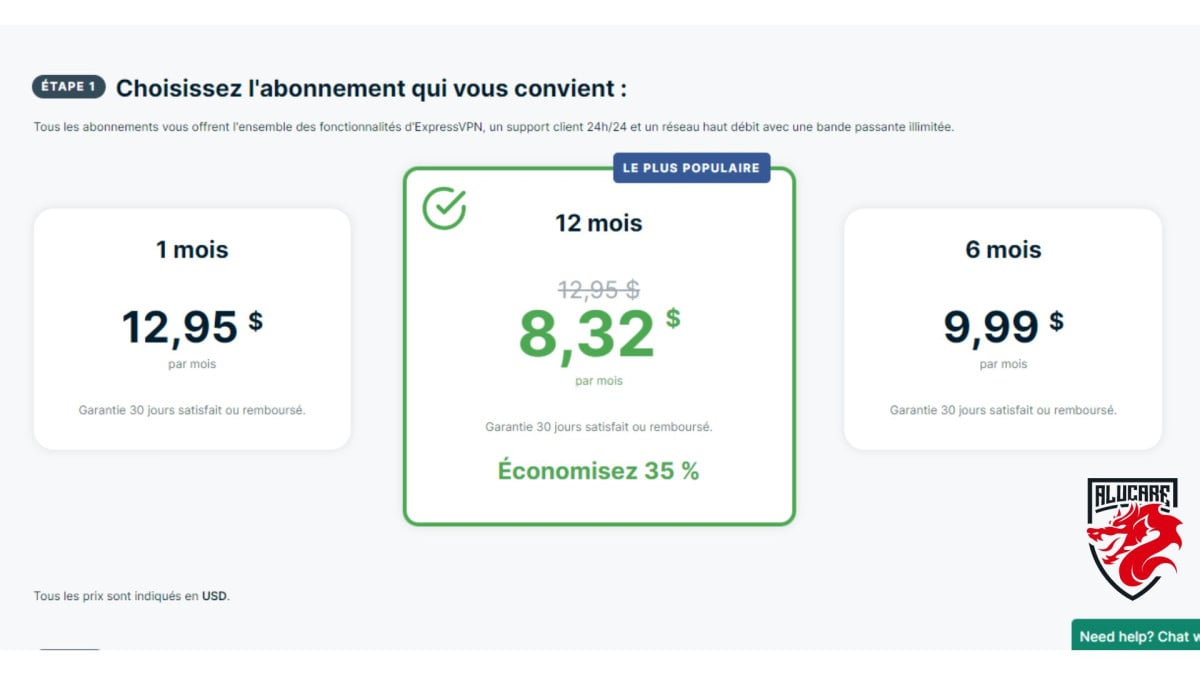
- Enter your e-mail address in the box provided. This step is necessary to obtain an authentication code.

- Finally, choose your payment method and validate to finalize your subscription.

Downloading and installing the software
Express VPN can be used on multiple platforms. In fact, you can use its service from your :
- computer
- Mac
- iPhone
- android
- Apple TV
- Android TV, etc.
Whatever your device, you can download the software directly from their official website. To do this, visit their websitethen on top:
- Find option "Download VPNjust on the drop-down menu bar at the top of the site page.
- Click on it to see the available options. For example, I use a PC, so I click on PC!

- You will then be redirected to a new page displaying Windows versions compatible with the tool. If you're not a subscriber, you can also subscribe from this page by clicking on the "subscribe" button. But as I'm already a subscriber, all I have to do is select "subscribe". Download VPN for Windows "to start downloading.

- Downloading the VPN only takes a few minutes. Next, double-click on the file in the download folder to start installation.
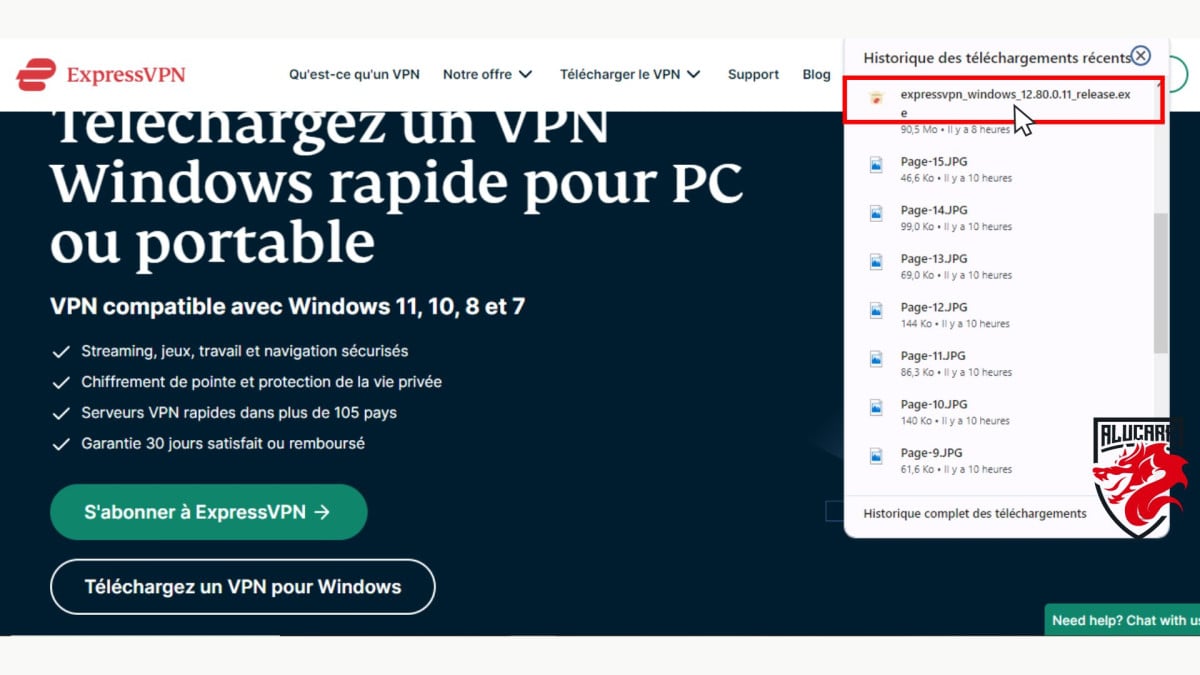
- Installation takes just a few moments. A small window will open to allow you to paste authentication code sent to you by e-mail. Paste it and click on Continue.
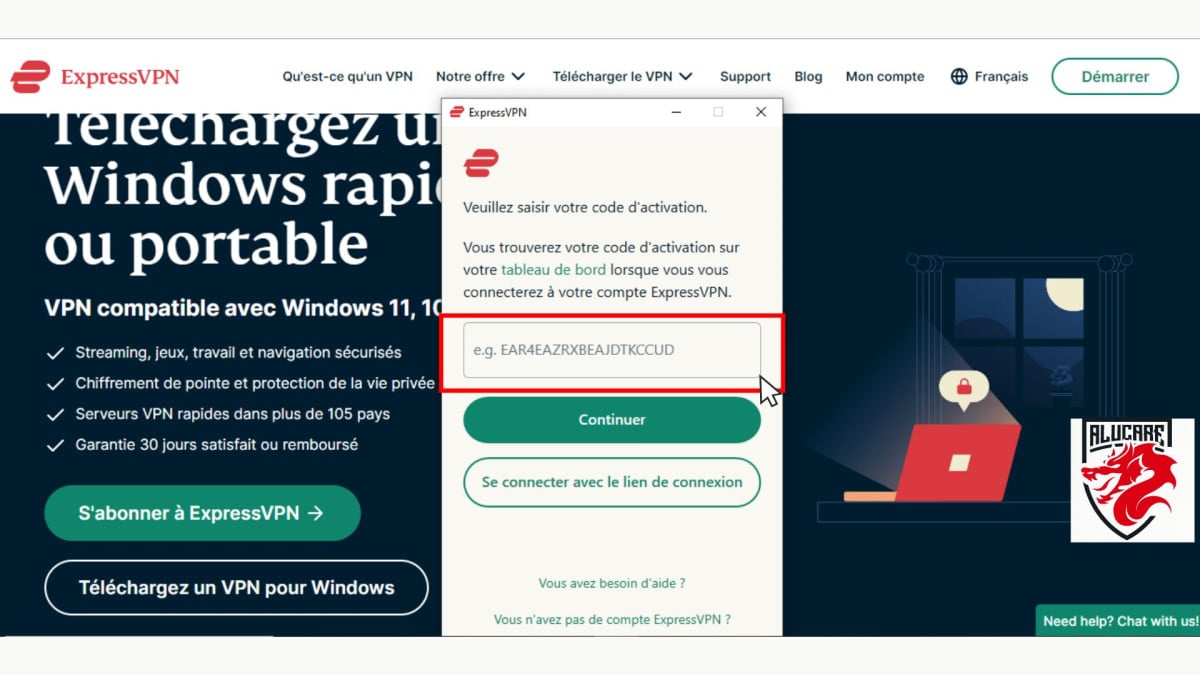
- The application will suggest other optionsYou can choose from a wide range of options, such as automatic start, accident reporting, etc. It's up to you to choose the option that best suits your needs.

- Once you've done that, you'll be redirected directly to the application. Choose your preferred location and launch the application. Express has servers in over 105 countries, so you're spoilt for choice.
Launching the software and selecting a location
Once you've installed Express VPN, you'll have access to its services, but how do you use it? To explain the user interface, let's start with the visible part:
- The launch button turns VPN on and off.
- Default location appears just below the launch button.
- In the top left-hand corner of the window, you'll find available optionsincluding available locations, help & support, etc.

Let's take a look at the hidden aspects of these options, so that you can use them to your heart's content:
- If you wish to change location, click on location in the options bar. For the example, I've chosen a location in the United States. To do this, simply click on "Location" and choose "United States".

- You will then see a long list of available servers in the United States, which you can choose according to your preferences. In my case, I chose Chicago. But before you choose, a small star-shaped icon appears in the corner of the server, allowing you to add it to your favorites.

- I clicked on "Chicago" to display it in the user window, and all that's left is to launch the VPN with the launch button to change location. The VPN should display " connected "when in operation.

- However, you can also change server at any time by clicking on the three small dots at the edge of the chosen location.
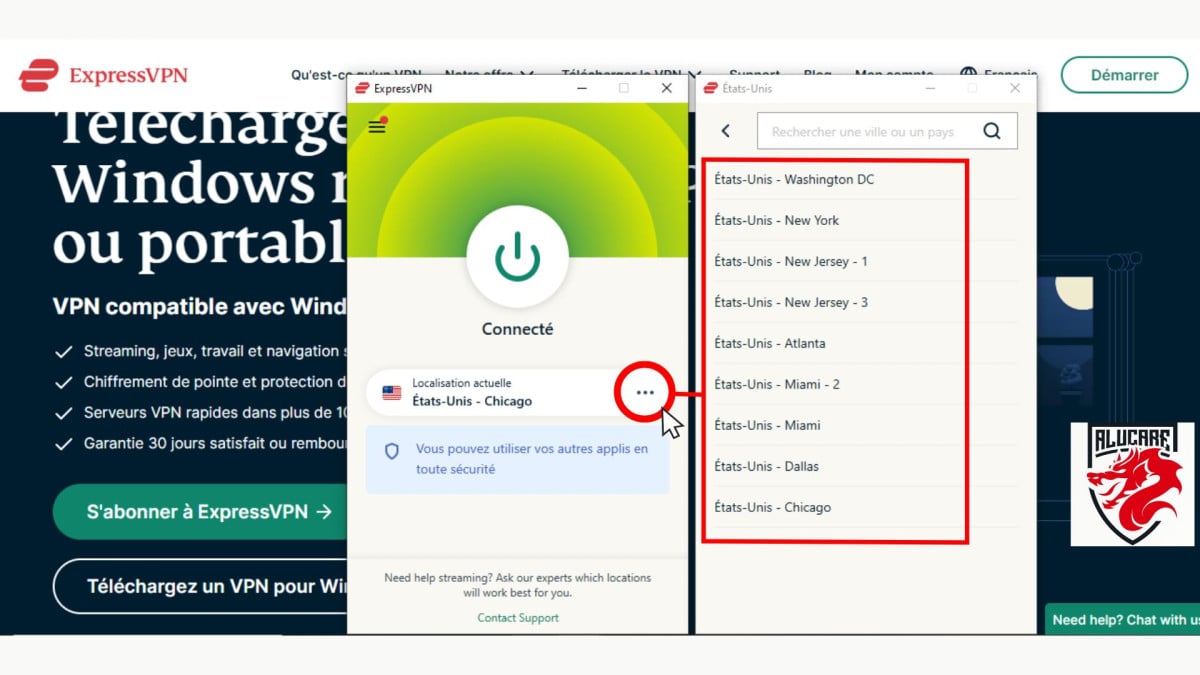
- To disconnect, click on the power button again and exit the application by closing the window, or via the options in the top right-hand corner.

Why use Express VPN?
First of all, VPN stands for "Virtual Private Network". It is a encrypted tunnel between two or more devices. This tunnel protects your private web traffic from interference, such as spying or censorship. Express VPN uses 256-bit AES encryption and automatically masks your IP address.
Express VPN works in this way, but not only! It can also act as a proxy server. This feature enables you to surf the Internet anonymously, regardless of your location. With Express VPN, you can easily bypass geographical restrictions and access various content that is not available in your region, including content on Twitter, YouTube or streaming sites.
Using Express VPN takes just a few steps. Although you'll need to download, install and subscribe, it will only take a few minutes. Express VPN is theone of the best-performing VPNs of the market in 2024, on a par with NordVPNThis is the perfect solution for secure web browsing. Constantly evolving, you'll be sure to benefit from new features when you subscribe. So don't wait any longer, try it out now for fast, secure browsing!






